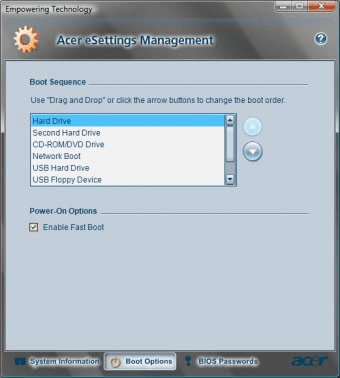
The Acer eSettings Management is a very good utility as it enables immediate viewing of system information and status, as well as configure the personal computer's security and boot up settings. It includes several pages: System Information, Boot Options, BIOS Password, and Monitoring (for certain desktop models only). The switching from Systems Information to Boot Options to BIOS Password can be done by a click on the icons displayed at the bottom of the page.
The System Information allows viewing the hardware specifications of the computer.
The information is gathered almost instantaneously. The following information is presented:
Summary, Processor, Memory, Motherboard and BIOS, Video, Audio and Network
Exporting information
Information currently shown can be saved to a file by a Click on the “Export” icon, The Save File dialog enables selection of the location and the file name. Click “Save” to complete Export.
Printing information
Information currently shown can also be sent to the printer. Click the “Print” icon, and information will be sent to the default printer.
Boot Options
Shows the system’s current boot settings and allows you to customize the boot sequence as needed. Changes take effect when the system is restarted.
BIOS Password
The Boot Options allows the change of Boot order. The BIOS Passwords enables setting of passwords for the Supervisor and the BIOS User. The supervisor Password prevents unauthorized access to the PC’s BIOS settings and the User password prevents authorized access to the PC. Set your power on supervisor and user passwords here (takes effect when the system is restarted).
NOTE: A supervisor password must be set before a user password can be set.
Monitoring (for certain desktop models only)
Summarizes and displays the following system status sensor information.
Voltage, Temperature, Fan speed, Disk usage, Network statistics, and Memory usage
NOTE: Monitoring function available for Acer desktop systems only.
Comments (1)